Common Functions of Instagram
To become proficient at using Instagram there is a wide range of functionalities to learn. The following are some of the more commonly used, and useful features.

- Firstly Locate the explore tab and click it (The explore tab can be found by clicking the small magnifying glass icon at the bottom of the application).
- Once you are on the explore tab locate your search bar at the top of the application.
- Click it, and type what you are searching for (In this example we will be searching for “HFTIC” however you can search for any particular hashtag, person, place, animal, current affairs topic, food or company, that is of interest).
- Click on the search icon
- A list of results should appear of different categories (Top, People, Tags, Places, etc.). We are looking for the profile page for “Haiti Femmes & TIC” under “Places”
(Official companies, celebrities or bands are verified by instagram and have a small blue tick beside them)

Whenever you see a post you like, you can choose to follow the user who created it, Like the Photo or comment on the photo. Below the post you are interested in, you’ll see the icons for “Like”, “Comment” or “Share”.
- Following: To follow a user, select a user name, then choose “Follow” .The home screen shows a listing of items the person you follow have posted i.e. videos and pictures.
- Liking: This is just a simple way of showing your friends that you enjoyed what they post. Tell the owner of the post you like it by quickly tapping the photo twice. You will know it worked when you see a red heart appear over the post.
- Comment: You can also leave a comment about a post.To leave a comment, simply type it in the comment box below a post, then press “Post/Send”.
To take a photo, tap the Camera button, then tap the Shutter button.
You can also instead of taking photos with your camera you can choose a photo that is already on your mobile device by selecting the Library/Gallery button.
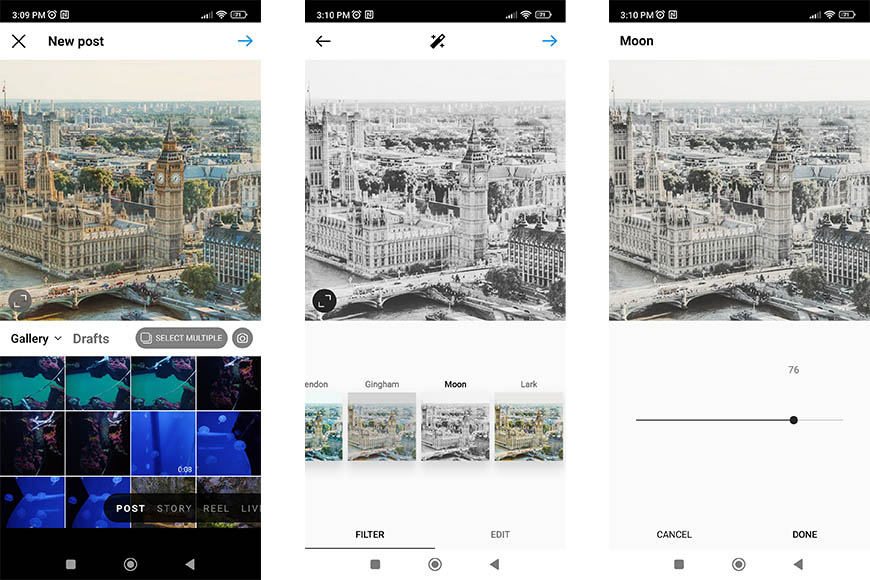
After you’ve taken a photo, you can apply a filter to give it a more interesting look and feel. A series of filters will appear after you take a photo. Simply tap a filter to apply it. Note that not all filters will look good with every photo, so we recommend trying out several filters until you find one you like. And remember, filters are optional—if you’re happy with the original picture, you aren’t required to add a filter.
When you’re done, tap Next. You can then add a caption, choose to share with other social networks, and more. When you’re ready, tap Share to post the photo.
There are other functions that can be used for editing photos on Instagram, one such tool is the Eraser. The Eraser function can be used to edit photos on Instagram

Let’s add another photo, click the shutter button and take a photo or short video of something around you that is interesting. You can apply a filter to it if you want to but this is not compulsory. click next and you’ll be taken to the sharing page, at the top of the page you’ll see a small box entitled “caption”, here add what this photo/video means to you. Add the hashtag #myhappymoment in the caption as well. Share your Post.



